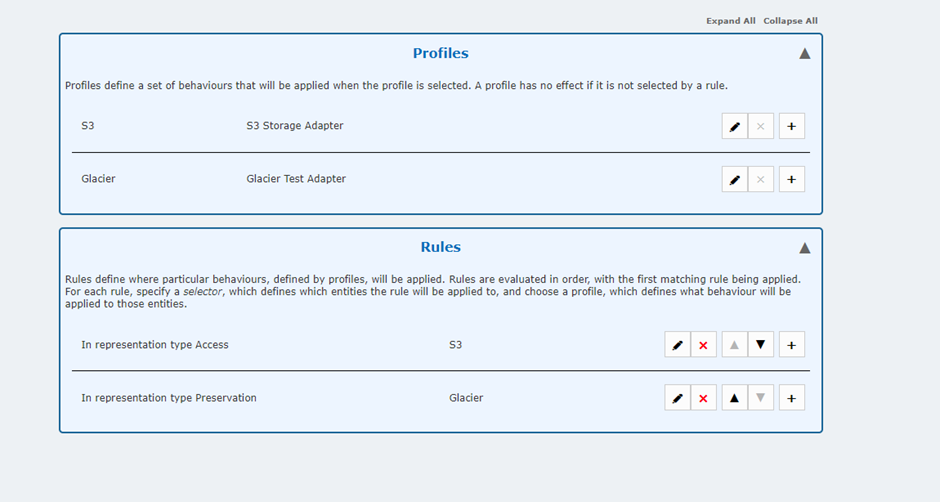*This article applies to the NewGen and Classic interfaces and Professional Edition and above (not applicable to any Starter editions).
S3 Glacier and Azure Cold Storage are chargeable storage add-ons that enable low cost, high volume storage. If you would like to add either of these storage options to your Preservica system then in the first instance please contact your Sales rep for pricing.
Once the Preservica Operations team have configured the new storage adaptor then you need to decide how that storage is used. This document will take you through that process, please be aware that the process is the same for both Glacier and Azure.
At the moment the administration of storage adaptors is only available in the Classic interface.
To check the status of your adaptors go to Administration > Storage Adaptors. The first time you go there you will probably see your Glacier/Cold Storage adaptor set to a status of Unavailable. This is done because once an adaptor is made available then any newly content ingested will automatically get stored to all available adaptors, ie stored on both "Primary Adaptor" and "Glacier Adaptor"
Access Speed will always be set to off-line for these adaptors and it just denotes that due to the nature of the storage they may not immediately return data when requested, for example Glacier can take up to 4 hours. So this storage is not applicable for content that you would like to share on Universal Access or Portal.
Before making the new adaptor available you have some decisions to make about what content gets stored where, you can do this by using Storage settings which can be accessed through Administration > Storage Settings.
Storage settings
Storage Settings consist of Profiles and Rules, you can have a profile for each adapter and rules to determine where content is stored. Further details on this can be found in the Systems Administration Guide, which can be downloaded
here.
A brief rundown is that you have a profile for each adaptor, and sometimes one that covers both depending on your use case. You then create rules that define what content is affected by those profiles, these rules can be based on:
- Folder name
- Security tag
- Metadata value
- Representation type (Preservation or Access)
- File format (puid)
An example of a basic setup (and very common use case) is below, here Preservation copies of assets are stored on Glacier and Access copies are stored on S3 (Note this is an AWS example but the same applies for Azure Hot/Cold).
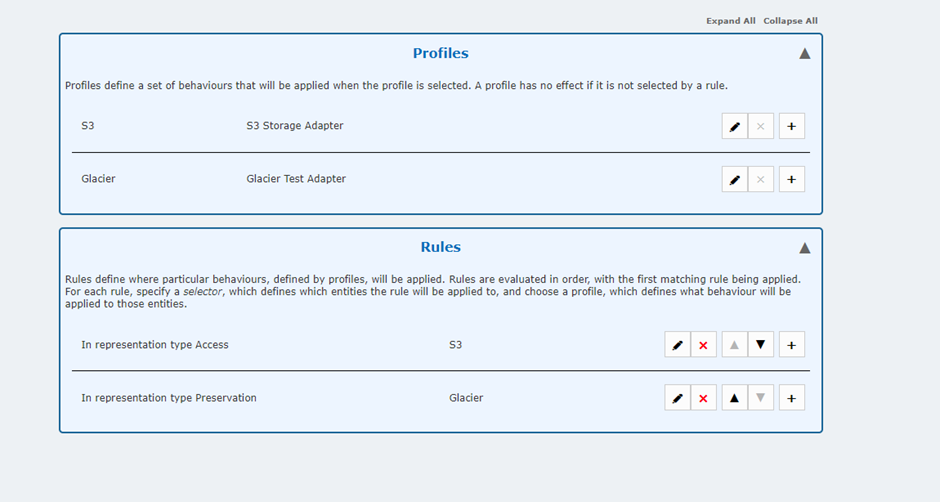
These rules will apply to in the order they are seen on the screen, once a rule has been applied to a piece of content no other rules will be applied to it.
The rules will apply to all future content you ingest, if you want to move existing content based on these rules, you would need to use the Update Storage workflow.This is available in the Classic interface only currently and can be run from the right click > Actions menu at asset or folder level, more information on that workflow can be found
here.
While in the process of setting up the rules we would advise testing frequently on small amounts of data to ensure that your rules are behaving as expected.